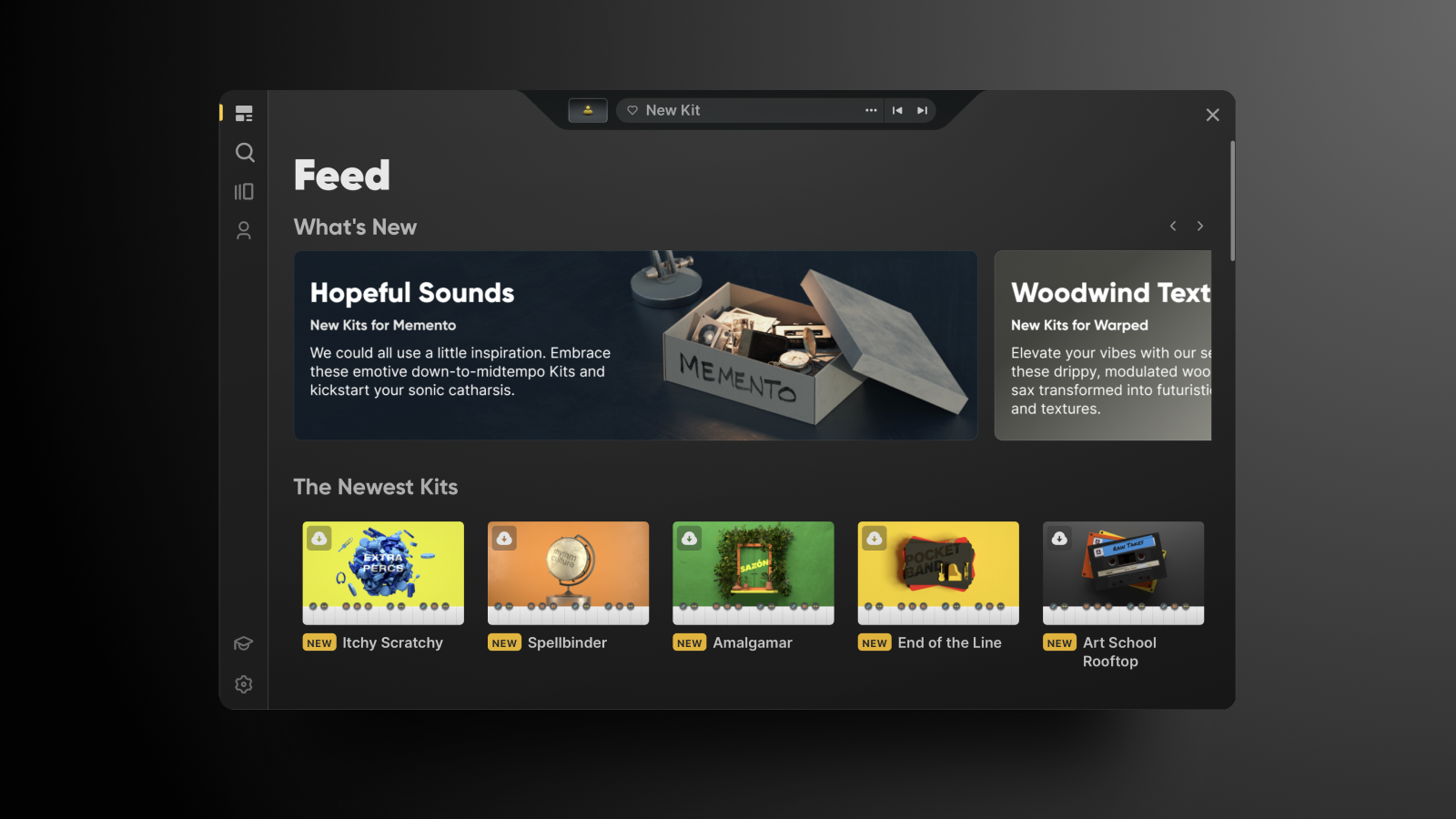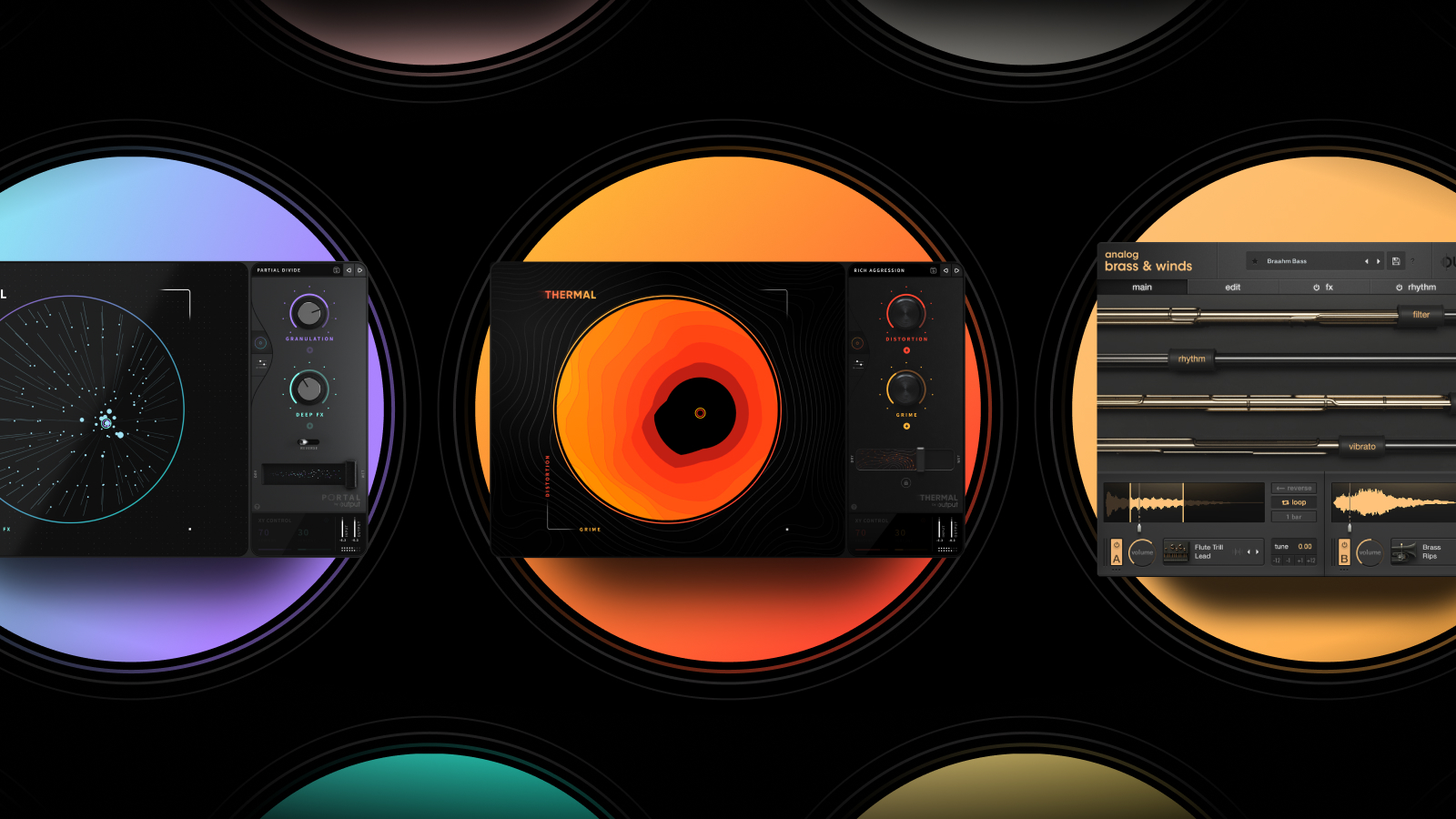So, you downloaded ARCADE? Great, you’re already on your way to making a track! Now, let’s get into how to use ARCADE to unlock all the amazing musical ideas that are sitting in your head.
There are so many ways to make a sound with computer-based music. Virtual instruments take sources like a grand piano and map them to your MIDI controller. Samples are loaded to individual keys so that they can be played manually by the user. Loops are prerecorded sections of music that can be chopped and treated with FX to become entirely different sounds with an entirely different purpose.
ARCADE by Output takes all of that and packs it into one epic music-making machine. Let’s dive in.
Getting started with ARCADE is easy. There are three terms to remember: Lines, Kits, and Loops.
Lines are collections of sounds with a theme. Kits are collections of sounds within Lines. And Loops are the individual sounds within a Kit. Loops are the basic building blocks of ARCADE, and Kits give you bundles of Loops that all serve a similar musical purpose.
Within a Kit, you can play one or multiple Loops by pressing the white keys in ARCADE, while modulating FX in real-time with the black keys.
ARCADE’s ever-expanding library of Lines can be directly accessed at all times on the UI’s left-side toolbar. Lines like Aura and Distant Voices have all kinds of atmospheric pads and spatial soundscapes, whereas Drum Breaks focuses on showstopping fills, and Nashville compiles a variety of heartfelt performances from Music City’s most proficient players. No matter what kind of sound you want, ARCADE has it.
These are the basics!
Now, let’s put everything into action. Say you want to experiment with warped vocal hooks. When you first open ARCADE, navigate to the Lines library by clicking the icon in the left-side toolbar. Scroll down to select the Line called Hooked. Here, you will find all the vocal leads and ear candy your heart desires.
Notice there are two tabs that say “Kits” and “Samples.” These allow you to toggle between Loop-based Kits and individual samples, which can be used to build a custom Kit with ARCADE’s brand-new Kit Generator.
For now, let’s stick with Kits. If you want to preview the sounds in a Kit, hover over one and click the speaker icon. Once you find something you like, download the Kit and open it up. You already know that white keys play sounds while black keys chop, splice, and reverse sounds in real-time. So, let’s poke around to see what else is possible.
To get more granular, hover over a Sample you wish to examine and click the “Edit” button that appears at the bottom of the key. The Loop will pop up on ARCADE’s screen. Here, you can modify filters, change the characteristics of a sound, trim the Loop, or even change the direction of your Loop to reverse or pendulate. Have fun!
Now that you know how to locate and modify the sounds you want, let’s briefly overview some of ARCADE’s other functions. The Search page is a great place to browse for the ideal sound. In addition to providing those helpful Kit and Sample tabs, it has intuitive keyword filters, grouped by instrument, genre, function, creative description, and Line. This makes it easy to narrow down the choices in ARCADE’s massive library.
Finally, the “Your Stuff” icon offers a place to keep all of your favorite sounds and user-generated Kits so that you don’t have to go digging when you just want to get down to business.
Now that you know how to use ARCADE, go tinker and make the next big hit song. If you want to know more about the basics of ARCADE, check out this in-depth guide.