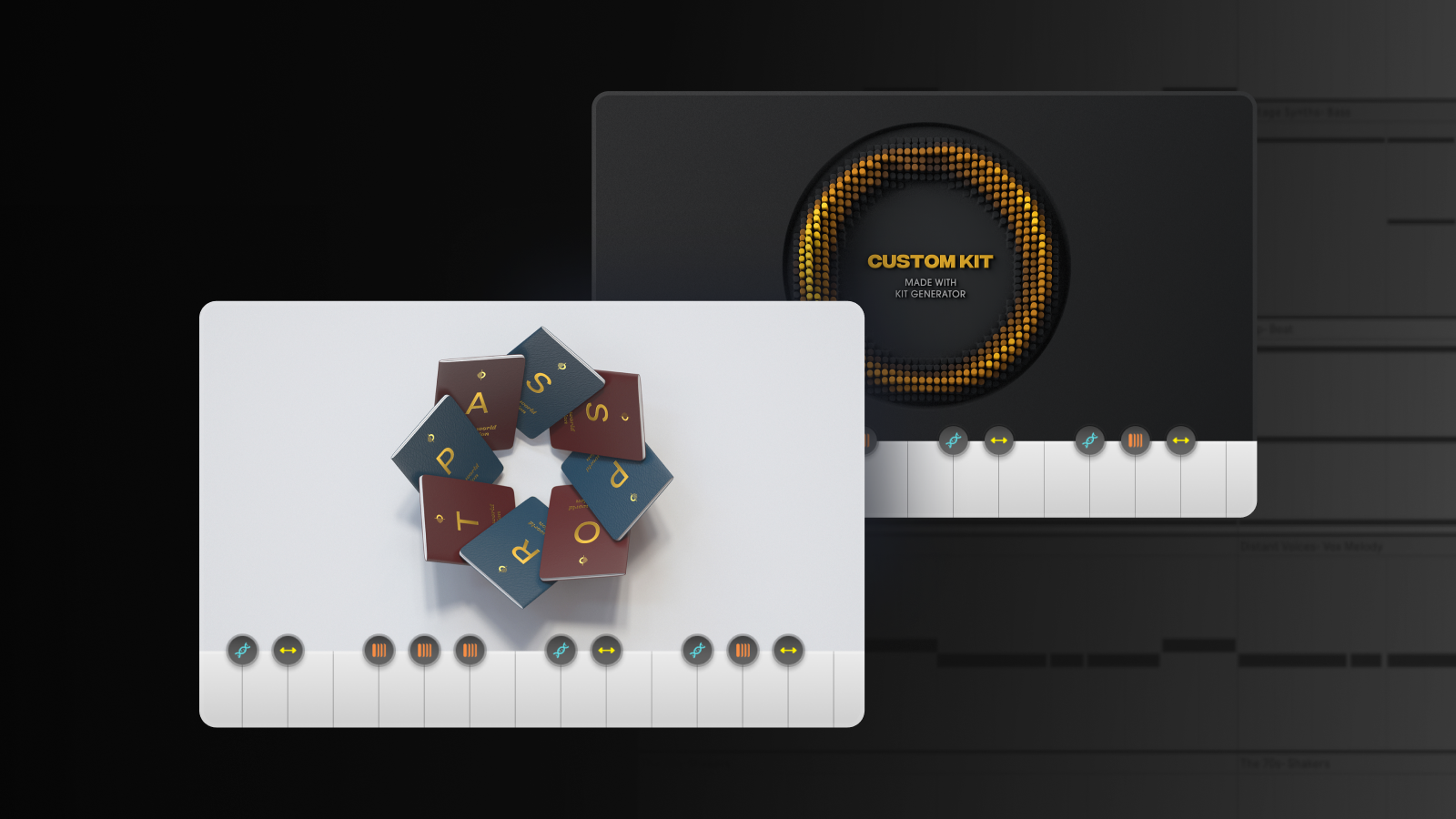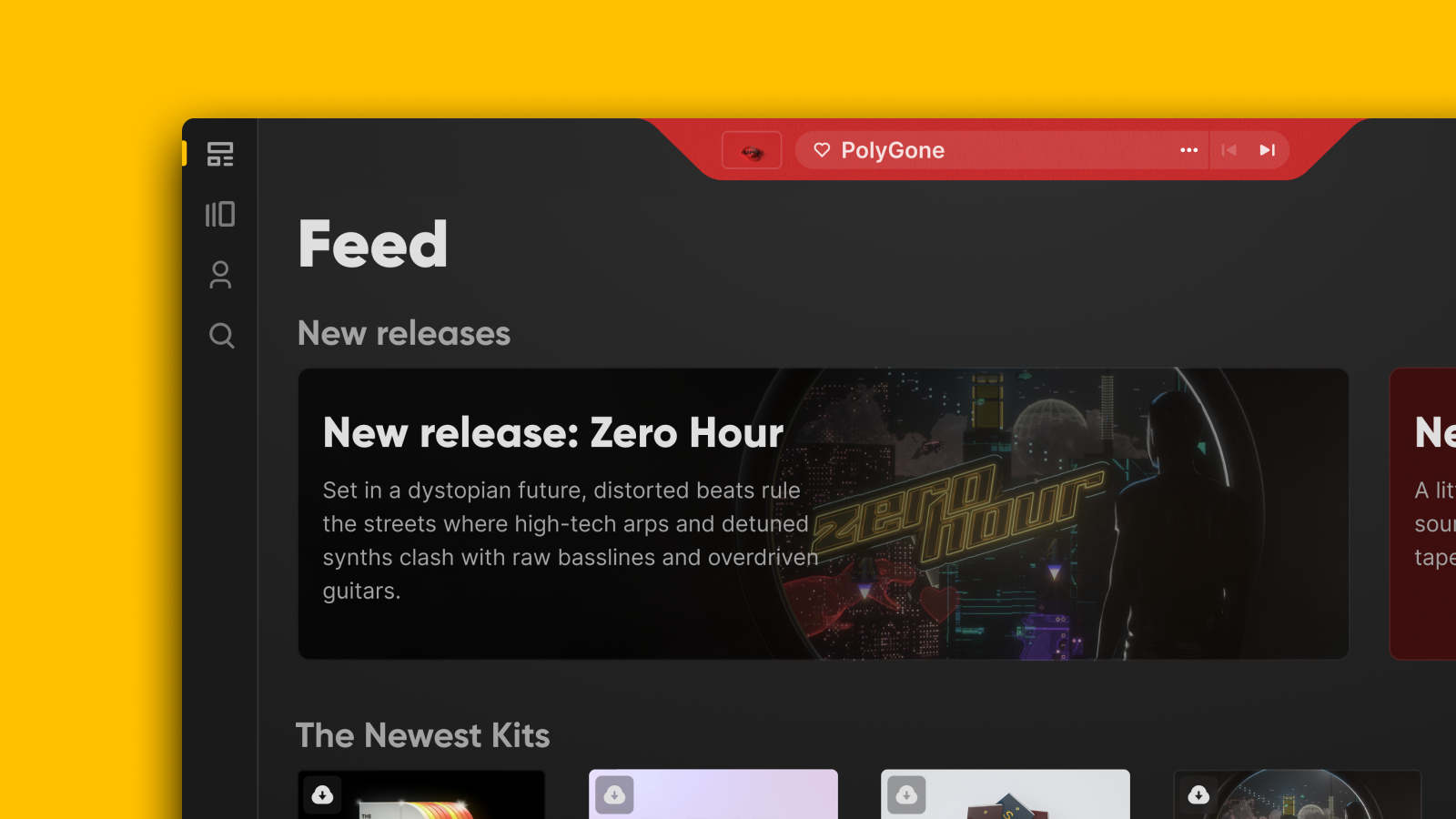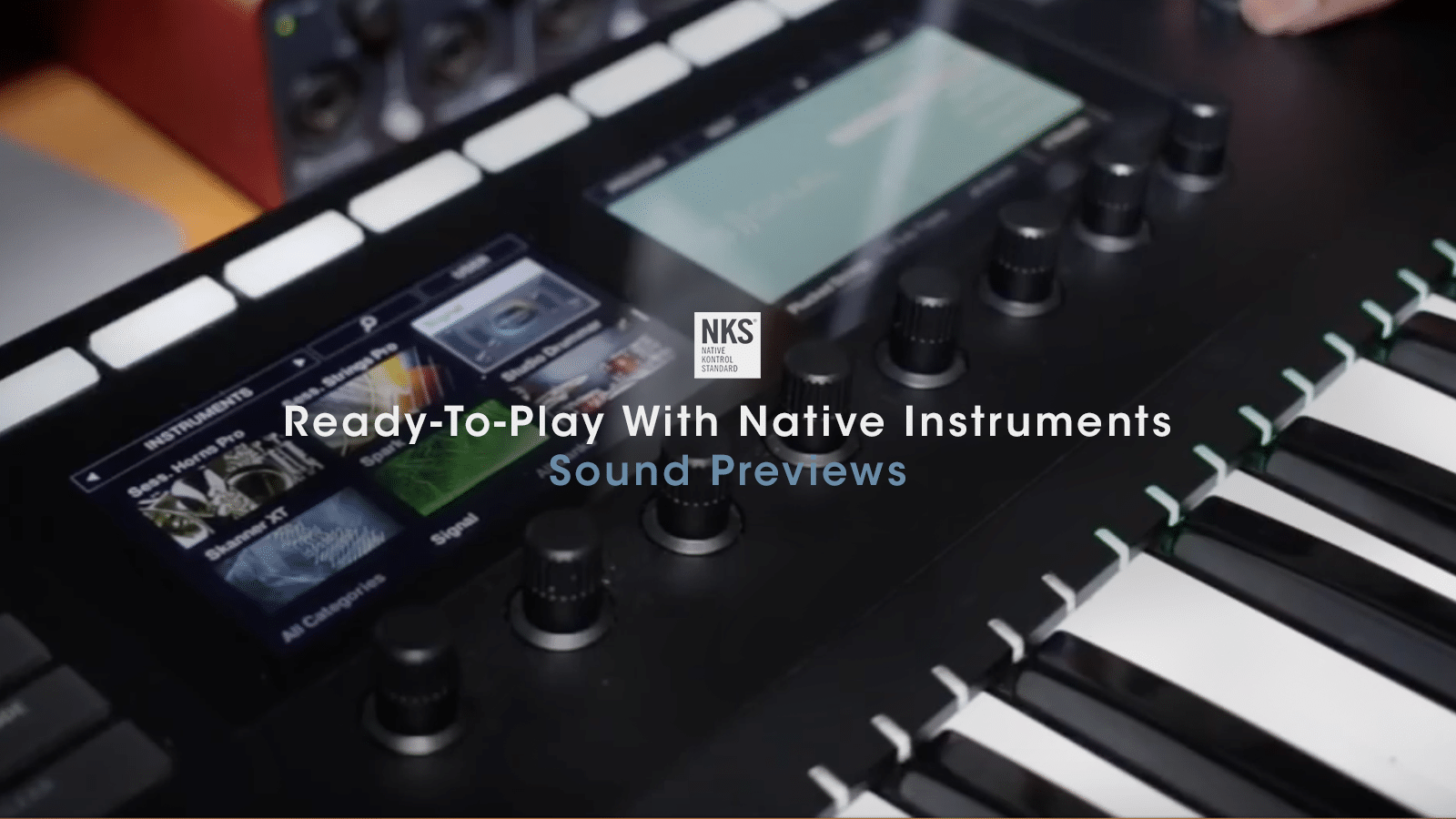Finding a great loop can feel like stumbling across a goldmine. And once you find one, there are limitless options for what you can do with that loop. Sure, you could drop it in a track and just leave it on repeat, but why would you do that when you can chop, flip, reverse, and manipulate it in a hundred other ways that transform it into something new?
Luckily, Output’s loop synthesizer Arcade does that for you. Instead of having to manually fuss with a loop to see what magic you can extract from chopping it up, you can use Arcade’s Kit Generator feature to transform any audio file into a full, ready-to-play Arcade Kit.
Now you can easily create personalized Kits from any of the samples within Arcade or your own hard drive. And, every time you use Kit Generator, the results are unique.
Check out how it works by following along in the above video.
To start, find a loop that you like. Pick a Line in Arcade and then click the “Samples” tab to scrub through individual sounds. Here, we’ve picked a piano melody called “Tiger Lillee Keys.” When you hover over the name of a sample, you should see “Generate Kit” pop up as an option. Go ahead and click that. Arcade then analyzes the chosen sample, chops it up, and spits it out as playable bits spread across Arcade’s white keys.
Now is when you get to really have fun. Pick from one of six FX presets in the center of the screen — like “Vintage Texture” or “Classic Haze” — to add depth and texture to the sample.
From here, you can change how Arcade’s Kit Generator chops and manipulates the sample by selecting one of the four slicing modes located beneath the FX wheel. “Standard” creates rhythmic loops in time with your track’s tempo. “Stretched” creates loops that speed up or down, reverse, or have swing without altering the sample’s pitch. “Shifted” does everything “Stretched” does, while also moving the sample’s pitch up and down. And “Chopped” evenly creates loops across the length of the sample.
Back to our piano, we’re going to select “Modern Lift” in the FX panel and then “Chopped” for the slice mode. Now that Arcade’s Kit Generator has done the heavy lifting, we can play around with different slices of the Loop to rearrange the melody.
To beef things up, we head back to the “Samples” tab and use Kit Generator on “Coastal Acoustic Bass.” Once again, we’re using “Chopped” for our slicing mode to let us toy around and reorder different parts of the sample so it matches the piano.
Last, we throw in some flutes from Arcade‘s Passport Line, some drums, and voila, the start of a track has already materialized.
Want to dive in further? Head on over to this in-depth Kit Generator walkthrough and have fun flipping samples to your heart’s content.